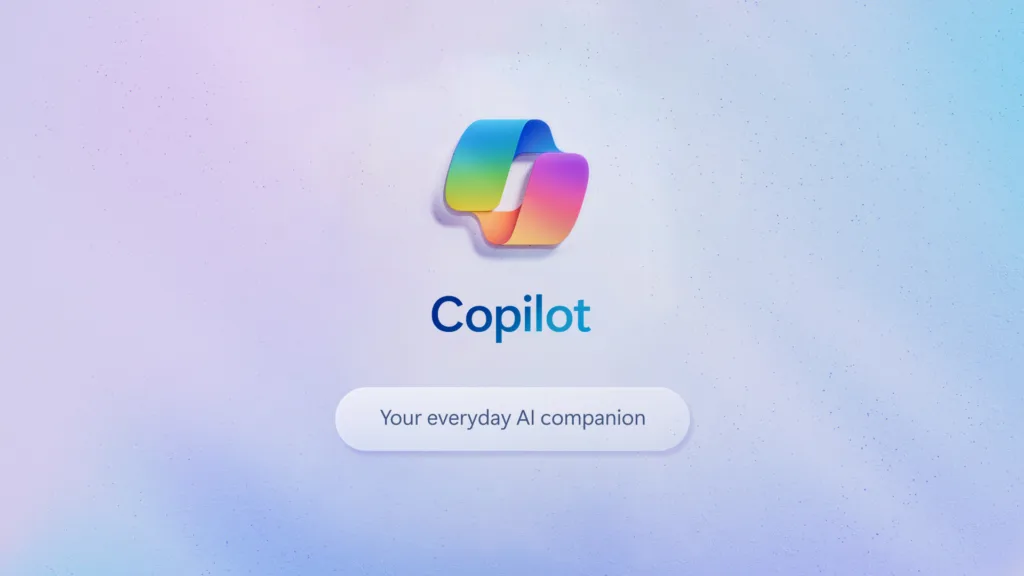Microsoft has just rolled out the Windows 11 2023 update, packed with exciting AI-driven features. You can skip the wait and get it right away on the stable channel. One of the highlights is the native AI-powered Copilot, but it’s not enabled by default. No worries, we’ll show you how to activate it. Follow these steps:
- Download ViveTool from the provided link.
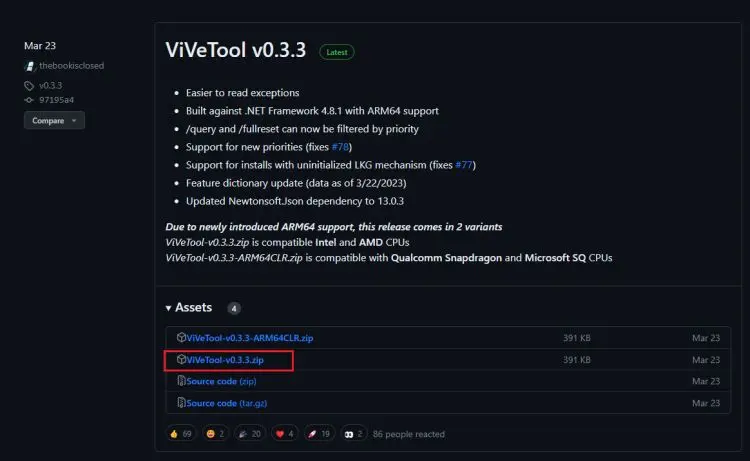
- Unzip the downloaded file into a folder.
- Right-click on the extracted folder, and choose “Copy as path” from the menu.
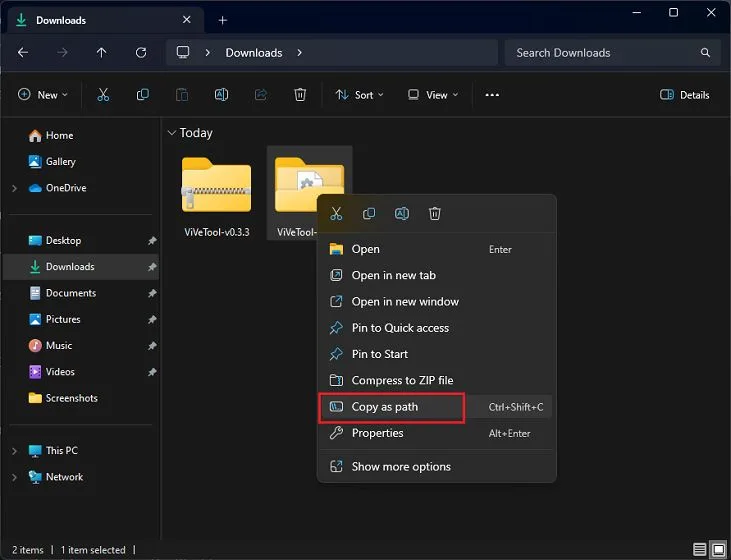
- Press the Windows key and search for “cmd,” then run it as an administrator.

- In the Command line window, type “cd,” add a space, and paste the copied path. To paste, simply right-click in CMD. It should look like this:
cd "C:\Users\YourUsername\Downloads\ViVeTool-v0.3.3"
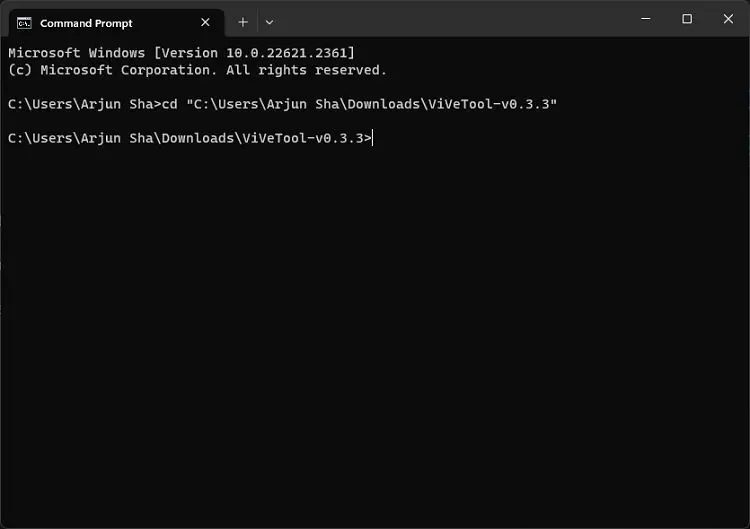
- Run the command below to enable Copilot on Windows 11:
vivetool /enable /id:44774629,44776738,44850061,42105254,41655236
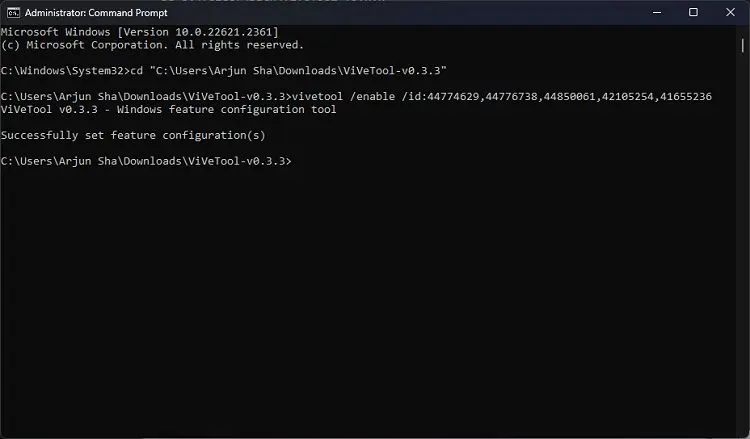
- Restart your Windows 11 PC. You should now see a new Copilot icon on the Taskbar, right next to the search bar. Make sure you’re signed in with your Microsoft account.
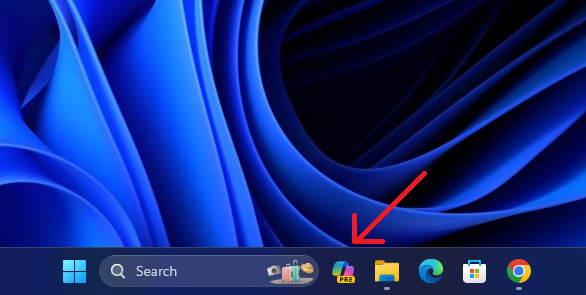
- If the icon doesn’t appear, right-click on the Taskbar and go to “Taskbar settings.”
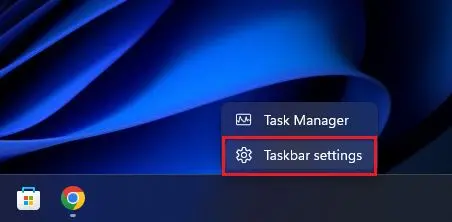
- In “Taskbar settings,” enable the “Copilot (preview)” toggle to reveal the AI assistant in the Taskbar.
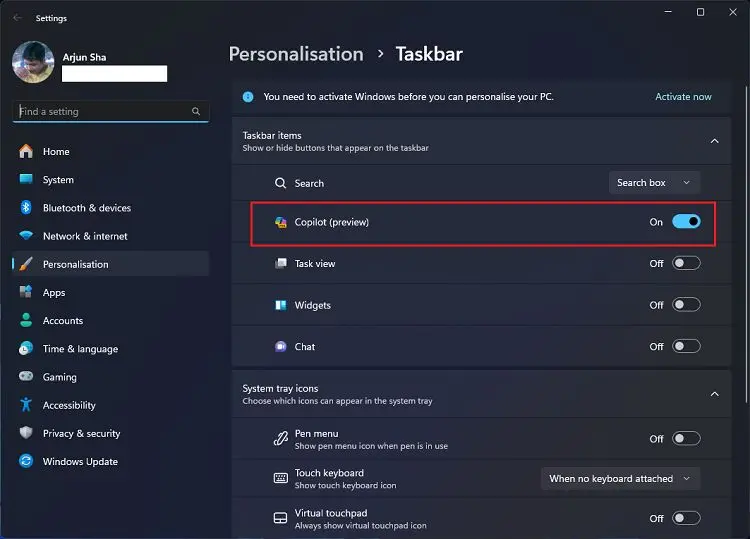
That’s it! You’ve successfully activated the new Copilot on Windows 11. If you ever decide you don’t want it, you can disable Copilot entirely. Keep in mind that while Copilot has exciting features, most of them aren’t functional yet. Microsoft plans to roll out more capabilities in the coming weeks, so stay tuned for updates. For a detailed look at all the new Windows 11 2023 update features, check out our linked article. Enjoy exploring the future of Windows!
Image via beebom.com
Also Read: Pi Network’s Launch Date Confirmed ?